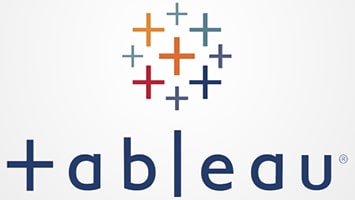Connecting to Data in Tableau
What is needed to build a view and analyze data in Tableau?
Prior to building a view and analyzing data in Tableau you must first connect to the data.
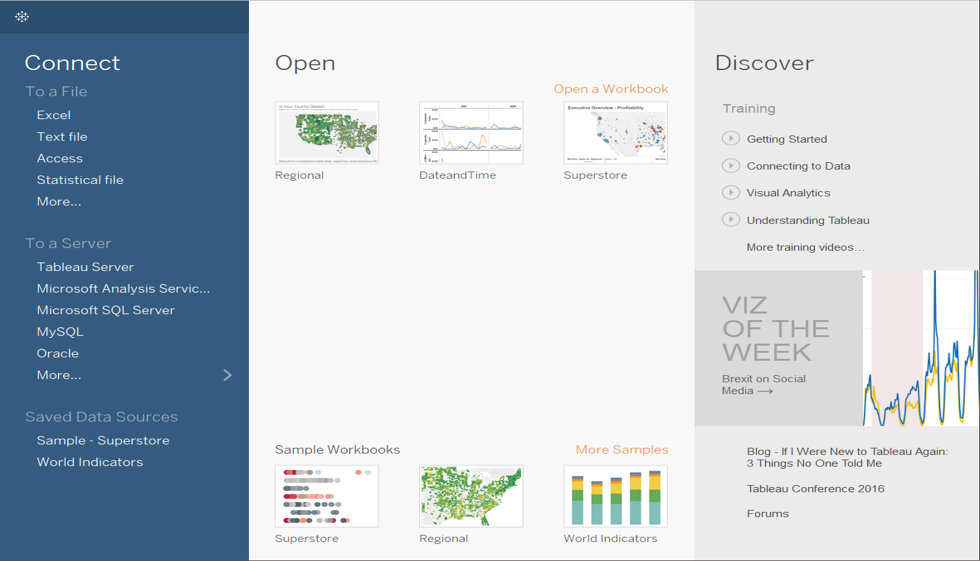
What types of data does Tableau connect to?
Data exists is many places. The data you may need to connect to may exist in the following places:
Spreadsheet (Excel) or text file (.csv)
Big data relational or cube database on a enterprise server
Public domain data online
Cloud applications such as Salesforce, Google Analytics, and Amazon Redshift.
Social Media websites such as Facebook and Twitter.
How to connect to data in Tableau?
On the Start page, the available data connectors are listed on the Connect pane on the left side. Tableau provides native connectors for supported files and databases. On the Connect pane, if your file or database is listed, then use the native connector to connect to your data. Connect to data by using Tableau Desktop to connect to Tableau Server. Tableau Online can also connect to data via an online browser. Later in this post, we will illustrate each of these methods in more detail.
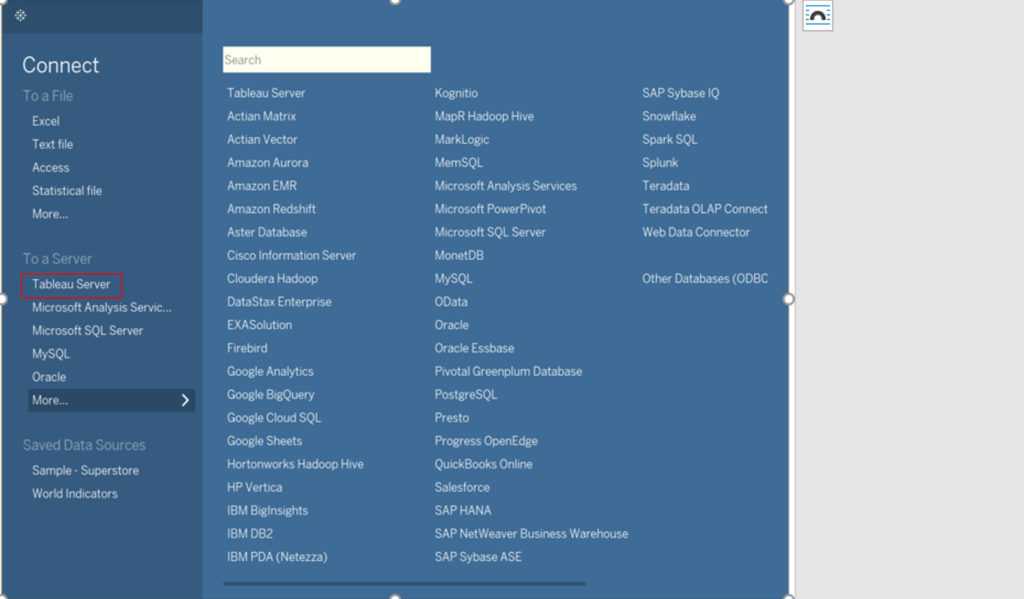
What if your file or database isn’t listed in the Connect pane?
In this case, you may have the option to create your own connection using one of the following:
Other Databases (ODBC)
Other Databases (JDBC)
Web Data Connector
Connector Plugin
Keep in mind that Tableau has limited support for connections you create on your own. Another possibility is to request a new connector in the Ideas section on the Tableau Community Forum. If your connector isn’t listed, you can add it. If it is listed, you can vote for it.
Is it possible to save data sources after connecting to data?
Yes, data connections can be saved. These saved data connections will then appear in the Saved data sources section on the Connect pane.
How to connect to Tableau Server?
1. Start Tableau Desktop
2. On Connect Pane, under Search for Data, select Tableau Server
3. In the Tableau Server Sign dialog box, enter the name of the server then select Connect
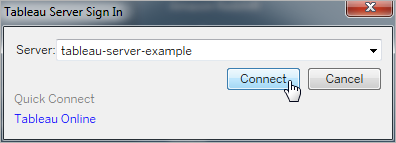
4. Enter username and password.
5. Select a data source from the published data sources.
6. Select Connect
7. Begin analysis by opening a worksheet.
How to connect to Tableau Online?
1. Start Tableau Desktop
2. On Connect Pane, under Search for Data, select Tableau Server
3. In the Tableau Server Sign dialog box, select Tableau Online under Quick Connect
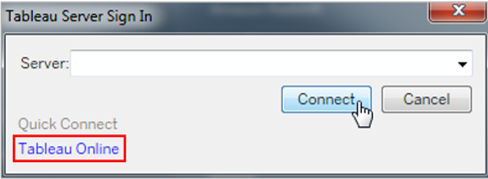
4. Enter email address and password.
5. Select a data source from the published data sources.
6. Select Connect
7. Begin analysis by opening a worksheet.